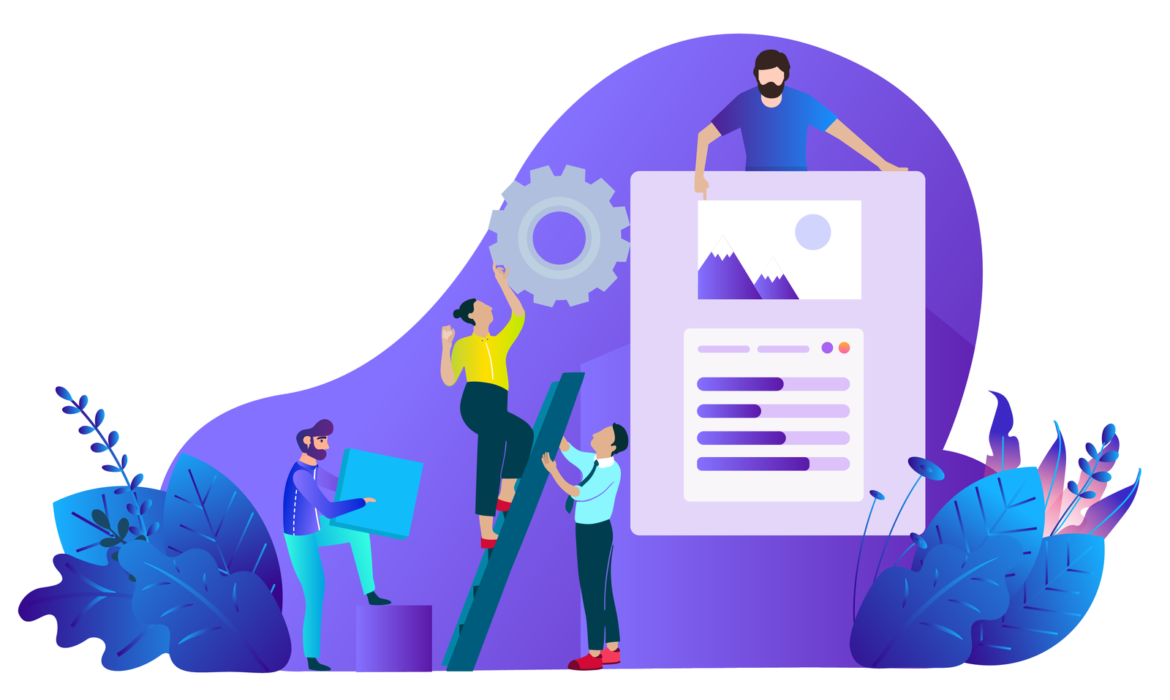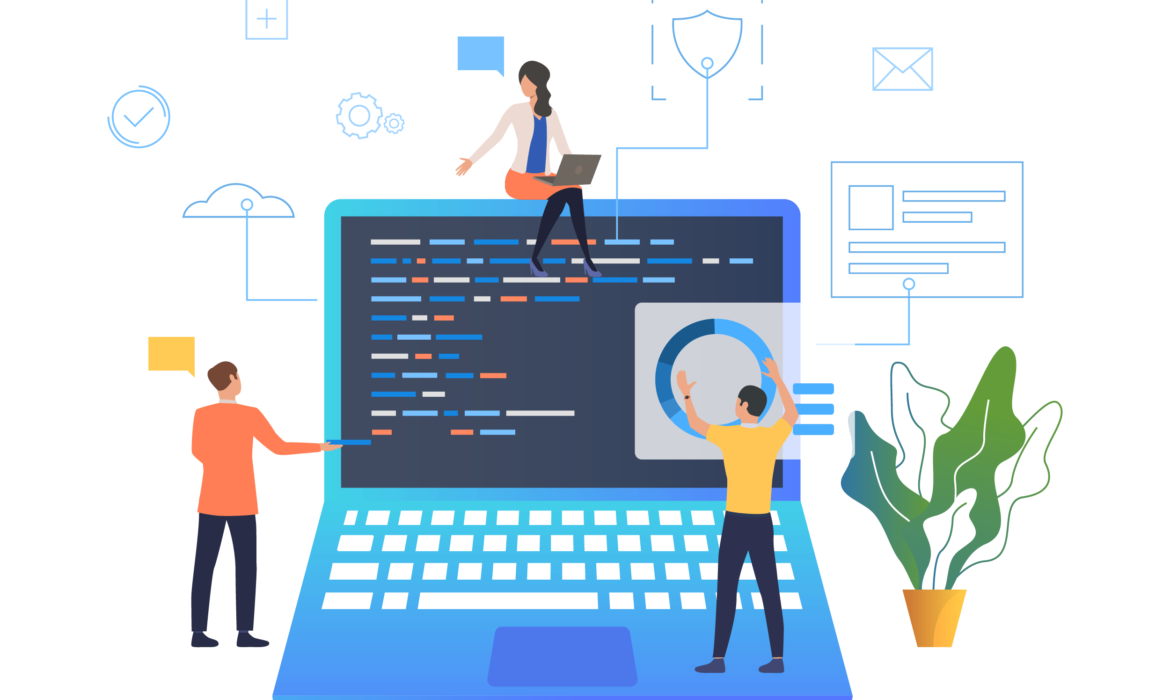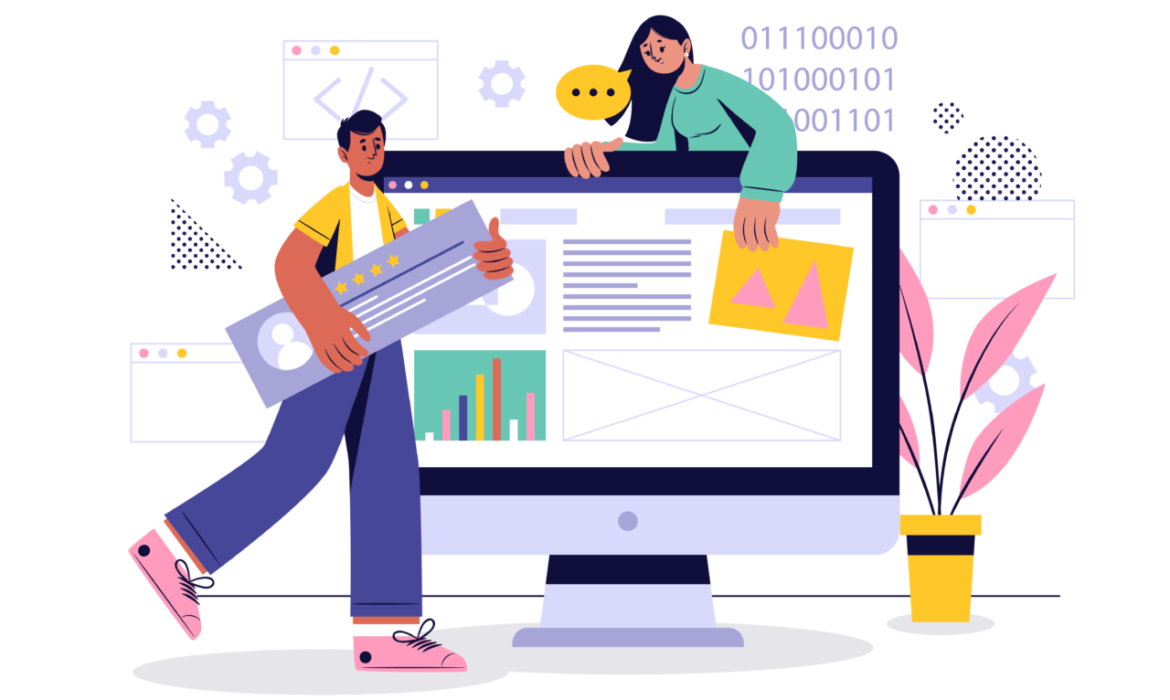Integrating Custom JavaScript and CSS for Enhanced Design
Introduction
Custom JavaScript and CSS code offer unparalleled control over your WordPress website’s appearance and behavior. By strategically incorporating these elements, you can create unique and engaging user experiences. This guide provides essential tips and techniques for effective integration.
Understanding the Basics
- Where to place code: Discuss options like child themes, header/footer sections, and plugins.
- Enqueuing scripts and styles: Explain how to properly register and enqueue scripts and styles.
- Dependency management: Discuss managing dependencies between scripts and styles.
Enhancing Design with Custom CSS
- Overriding theme styles: Demonstrate how to target specific elements and modify their appearance.
- Creating custom styles: Explain how to add new styles for unique design elements.
- Responsive design: Emphasize the importance of writing responsive CSS.
- Performance optimization: Provide tips for minimizing CSS file size and improving load times.
Adding Interactivity with Custom JavaScript
- Basic JavaScript functionality: Cover core JavaScript concepts and syntax.
- DOM manipulation: Explain how to interact with website elements using JavaScript.
- Event handling: Discuss techniques for creating interactive elements.
- AJAX for dynamic content: Showcase how to fetch data asynchronously without page reloads.
Best Practices for Integration
- Code organization: Structure your code for maintainability and readability.
- Performance optimization: Minimize script and style file sizes.
- Error handling: Implement error handling to prevent unexpected behavior.
- Compatibility: Test your code across different browsers and devices.
- Security: Protect your website from vulnerabilities by sanitizing user input and validating data.
Conclusion
By effectively integrating custom JavaScript and CSS, you can elevate your WordPress website’s design and functionality. Remember to prioritize performance, user experience, and security while experimenting with these techniques. Continuous testing and refinement are essential for achieving optimal results.
Need a professional website setup? Contact us now.
Using WordPress Hooks and Filters for Advanced Design Customization
Introduction
WordPress hooks and filters are powerful tools that allow developers to modify and extend the core functionality of WordPress without directly altering theme or plugin files. By understanding and effectively utilizing these mechanisms, you can create highly customized and efficient WordPress websites.
Understanding Hooks and Filters
- Actions: Explain how actions allow you to execute custom code at specific points in WordPress execution.
- Filters: Describe how filters enable you to modify data before it’s used by WordPress.
- Key differences: Highlight the distinction between actions and filters.
Practical Examples of Hooks and Filters
- Customizing the header: Demonstrate how to add custom elements to the header using hooks.
- Modifying content: Showcase how to filter content before it’s displayed.
- Enhancing the footer: Explain how to add custom content or scripts to the footer.
- Creating custom shortcodes: Utilize hooks to create reusable content blocks.
Best Practices for Using Hooks and Filters
- Specificity: Emphasize the importance of using specific hook names.
- Performance optimization: Discuss potential performance implications and optimization techniques.
- Testing: Highlight the need for thorough testing to prevent unexpected issues.
- Documentation: Encourage clear documentation of custom hooks and filters.
Advanced Techniques
- Creating custom hooks: Explain how to create custom hooks for specific functionalities.
- Prioritizing hooks: Discuss the order in which hooks are executed and how to influence that order.
- Debugging hooks: Provide tips for troubleshooting hook-related issues.
Conclusion
By mastering WordPress hooks and filters, you gain the ability to create highly customized and efficient WordPress websites. These powerful tools empower you to tailor your website to specific needs without compromising core functionality. Remember to use hooks and filters responsibly, always test your code thoroughly, and prioritize user experience.
Need a professional website setup? Contact us now.
Creating Child Themes for Safe and Secure Customization
Introduction
To ensure your WordPress customizations remain intact after theme updates, child themes are essential. This guide will walk you through the process of creating and utilizing child themes to safely modify your website’s appearance and functionality.
Understanding Child Themes
- What is a child theme? A child theme inherits the styles and functionality of a parent theme while allowing for modifications.
- Benefits of child themes: Protect customizations from theme updates, improve organization, and simplify customization.
- Basic structure: Learn about the core files required for a child theme (style.css and functions.php).
Creating a Child Theme
- Step-by-step guide: Provide clear instructions on creating a new child theme folder and files.
- Essential information in style.css: Explain the required information for the child theme to function correctly.
- Including the parent theme: Specify how to declare the parent theme in the child theme’s style.css file.
Customizing with Child Themes
- Overriding template files: Explain how to create copies of parent theme templates in the child theme to modify them.
- Adding custom CSS: Demonstrate how to add custom styles to the child theme’s style.css file.
- Utilizing functions.php: Show how to add custom functions to the child theme’s functions.php file.
- Best practices: Provide tips for efficient and effective child theme customization.
Maintaining Child Themes
- Updating the parent theme: Explain how to update the parent theme without affecting customizations.
- Troubleshooting issues: Provide guidance on common problems and solutions.
- Best practices for child theme management: Offer tips for organizing and maintaining multiple child themes.
Conclusion
By understanding and implementing child themes, you can confidently customize your WordPress website without compromising its integrity. This approach ensures that your design modifications remain intact even after theme updates, providing a secure and flexible development environment.
Need a professional website setup? Contact us now.
Creating a Custom WordPress Theme: A Step-by-Step Tutorial
Introduction
Creating a custom WordPress theme offers unparalleled control over your website’s design and functionality. While it requires a solid understanding of HTML, CSS, and PHP, the rewards of a truly unique theme are significant. This tutorial provides a comprehensive roadmap to guide you through the process.
Understanding WordPress Theme Structure
Before diving into code, grasp the fundamental structure of a WordPress theme:
- style.css: Contains theme information and basic styles.
- functions.php: Houses PHP code for theme customization and functionality.
- index.php: The main template file.
- header.php: Includes the header section.
- footer.php: Includes the footer section.
- sidebar.php: Contains the sidebar content.
- template-parts: Directory for reusable template parts.
Setting Up Your Development Environment
To begin, establish a local development environment using tools like:
- Local by Flywheel: User-friendly local WordPress development platform.
- MAMP or XAMPP: Open-source solutions for macOS and Windows.
- Vagrant and VirtualBox: For more advanced users.
Building the Theme Foundation
- Create a new theme folder: Name it uniquely and include a
style.cssfile. - Define theme information: Add essential details to
style.css. - Create basic template files: Structure your theme with
index.php,header.php,footer.php, andsidebar.php.
Incorporating HTML and CSS
- Design your layout: Use HTML to structure your content and CSS for styling.
- Create a responsive design: Ensure your theme looks great on different devices.
- Utilize WordPress’s built-in styles: Leverage core styles for consistency.
Integrating PHP for Functionality
- Understand the WordPress Loop: Learn how to display posts and pages using PHP.
- Create custom functions: Write PHP code for specific functionalities.
- Utilize WordPress actions and filters: Extend theme capabilities.
- Implement theme options: Allow users to customize the theme.
Advanced Theme Development
Explore advanced topics to enhance your theme:
- Custom post types and taxonomies: Create custom content structures.
- Widget areas: Add customizable sections to your theme.
- Theme options panel: Build a user-friendly interface for customization.
- Performance optimization: Improve loading speed and user experience.
Testing and Deployment
Thoroughly test your theme on different browsers and devices. Once satisfied, deploy it to your live website.
Conclusion
Creating a custom WordPress theme is a rewarding journey. By following these steps and continuously learning, you can build exceptional websites tailored to your clients’ needs. Remember, practice makes perfect, so experiment and iterate on your designs.
Need a professional website setup? Contact us now.
Choosing the Right WordPress Theme: A Detailed Guide
Introduction
Selecting the right WordPress theme is crucial for the success of your website. It sets the foundation for your online presence, influencing how visitors perceive your brand and engage with your content. With thousands of themes available, making the right choice can be daunting. This guide will help you navigate the process and select a theme that perfectly suits your needs.
Understanding Your Website’s Needs
Before diving into theme options, it’s essential to define your website’s purpose and goals. Consider the following:
- Website’s purpose: What is the primary goal of your website? Is it to sell products, share information, or build a community?
- Target audience: Who are you trying to reach with your website? Understanding your target audience will help you choose a theme that resonates with them.
- Content type: What kind of content will you be featuring? Will you be using images, videos, blog posts, or a combination?
- Desired features: What specific features do you need on your website? Consider e-commerce, contact forms, membership areas, or other functionalities.
Key Factors to Consider When Choosing a WordPress Theme
Once you have a clear understanding of your website’s needs, you can start evaluating themes based on the following criteria:
- Design and aesthetics: The theme’s visual style should align with your brand identity and target audience.
- Responsiveness: Ensure the theme is mobile-friendly and adapts seamlessly to different screen sizes.
- Customization options: Flexibility to personalize the theme without extensive coding is essential.
- SEO friendliness: A theme optimized for search engines can improve your website’s visibility.
- Speed and performance: A fast-loading website is crucial for user experience and SEO.
- Compatibility: Check if the theme is compatible with essential plugins and your hosting environment.
- Support and updates: Reliable support and regular updates are important for theme maintenance.
- User experience: Consider how the theme enhances user navigation and engagement.
Where to Find WordPress Themes
There are numerous sources for WordPress themes:
- WordPress.org Theme Directory: Offers a vast collection of free themes.
- Theme marketplaces: Platforms like ThemeForest and Elegant Themes provide premium themes with advanced features.
- Theme developers: Many reputable theme developers offer their own collections.
Tips for Choosing the Perfect Theme
- Demo the theme: Most themes offer live previews or demos, allowing you to see how it looks with sample content.
- Read reviews: Check user reviews to get insights into the theme’s performance and support.
- Consider long-term goals: Choose a theme that can grow with your website.
- Test different themes: Experiment with multiple themes to find the best fit.
- Prioritize simplicity: A clean and clutter-free design often provides a better user experience.
Conclusion
Selecting the right WordPress theme is a crucial step in creating a successful website. By carefully considering your website’s goals, target audience, and the factors outlined in this guide, you can make an informed decision. Remember, the perfect theme is one that complements your content and enhances the overall user experience.
If you’re still unsure about which theme to choose or need assistance with customization, consider consulting a WordPress expert for personalized guidance.
Need a professional website setup? Contact us now.
WordPress Design Basics: A Comprehensive Guide for Beginners
Content
Welcome to the fascinating world of WordPress design! WordPress is a powerful platform that allows you to create stunning and functional websites, even if you have no coding experience. This comprehensive guide will take you through the fundamentals of WordPress design, including themes, plugins, and customization options.
By the end of this guide, you will be able to:
- Choose the perfect WordPress theme for your website
- Install and activate WordPress plugins to add new features and functionality
- Customize your WordPress website to match your brand and style
Choosing a WordPress Theme
Your WordPress theme controls the overall look and feel of your website. There are thousands of free and premium themes available to choose from, so you’re sure to find one that perfectly matches your vision. When choosing a theme, consider the following factors:
- Design: Does the theme match the style you’re going for?
- Features: Does the theme include the features you need?
- Responsiveness: Is the theme responsive, meaning it looks good on all devices?
- Support: Does the theme developer offer support if you need help?
Installing and Activating WordPress Plugins
WordPress plugins are like little apps that you can add to your website to extend its functionality. There are plugins for just about everything you can imagine, from adding contact forms to creating galleries to setting up an online store.
To install a plugin, follow these steps:
- Log in to your WordPress dashboard.
- Navigate to the “Plugins” menu.
- Click on “Add New”.
- Search for the plugin you want to install.
- Once you have found the plugin you want, click on “Install Now” and then “Activate”.
Customizing Your WordPress Website
WordPress offers a variety of ways to customize your website to match your brand and style. You can customize things like your website’s menus, colors, fonts, and layout.
To customize your WordPress website, follow these steps:
- Log in to your WordPress dashboard.
- Navigate to the “Appearance” menu.
- You will see a number of options for customizing your website, such as “Themes”, “Menus”, “Widgets”, and “Customize”.
Conclusion
Congratulations! You’ve now learned the fundamentals of WordPress design. With a little practice, you’ll be able to create a beautiful and functional website that meets your needs.
If you’re new to WordPress and feeling overwhelmed, or if you want to create a website that truly stands out, don’t hesitate to contact us! We are a team of experienced WordPress designers and developers who can help you create a website that you’ll love. Contact us today for a free consultation.
I hope this blog post has been helpful! If you have any questions, please feel free to leave a comment below.
Additional Tips
- When choosing a WordPress theme, it’s important to preview it on a mobile device to make sure it looks good.
- There are many resources available online to help you learn more about WordPress design.
- Don’t be afraid to experiment with different themes and plugins to find what works best for you.
Note:
This is just a basic overview of WordPress design. There are many other things you can learn to do, such as creating custom post types, adding custom fields, and working with child themes. But this guide should give you a good starting point for creating a great WordPress website.
Remember: WordPress design is a journey of continuous learning and improvement. As you gain experience and explore new techniques, you’ll be able to create even more stunning and functional websites.
Call to Action
If you’re ready to take your WordPress design skills to the next level, contact us today! We offer a variety of WordPress design services, مشتمل:
- Custom WordPress theme development
- WordPress plugin development
- WordPress website customization
- WordPress website maintenance
We can help you create a website that meets your needs and exceeds your expectations