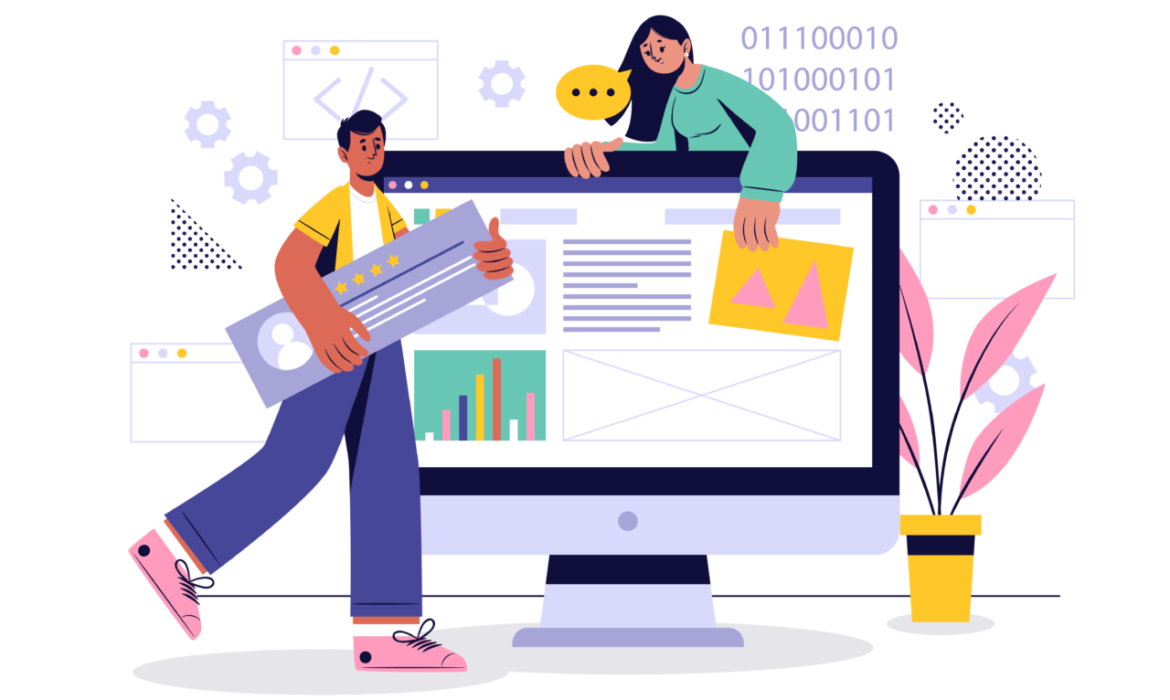Creating Child Themes for Safe and Secure Customization
Introduction
To ensure your WordPress customizations remain intact after theme updates, child themes are essential. This guide will walk you through the process of creating and utilizing child themes to safely modify your website’s appearance and functionality.
Understanding Child Themes
- What is a child theme? A child theme inherits the styles and functionality of a parent theme while allowing for modifications.
- Benefits of child themes: Protect customizations from theme updates, improve organization, and simplify customization.
- Basic structure: Learn about the core files required for a child theme (style.css and functions.php).
Creating a Child Theme
- Step-by-step guide: Provide clear instructions on creating a new child theme folder and files.
- Essential information in style.css: Explain the required information for the child theme to function correctly.
- Including the parent theme: Specify how to declare the parent theme in the child theme’s style.css file.
Customizing with Child Themes
- Overriding template files: Explain how to create copies of parent theme templates in the child theme to modify them.
- Adding custom CSS: Demonstrate how to add custom styles to the child theme’s style.css file.
- Utilizing functions.php: Show how to add custom functions to the child theme’s functions.php file.
- Best practices: Provide tips for efficient and effective child theme customization.
Maintaining Child Themes
- Updating the parent theme: Explain how to update the parent theme without affecting customizations.
- Troubleshooting issues: Provide guidance on common problems and solutions.
- Best practices for child theme management: Offer tips for organizing and maintaining multiple child themes.
Conclusion
By understanding and implementing child themes, you can confidently customize your WordPress website without compromising its integrity. This approach ensures that your design modifications remain intact even after theme updates, providing a secure and flexible development environment.
Need a professional website setup? Contact us now.
WordPress Design Basics: A Comprehensive Guide for Beginners
Content
Welcome to the fascinating world of WordPress design! WordPress is a powerful platform that allows you to create stunning and functional websites, even if you have no coding experience. This comprehensive guide will take you through the fundamentals of WordPress design, including themes, plugins, and customization options.
By the end of this guide, you will be able to:
- Choose the perfect WordPress theme for your website
- Install and activate WordPress plugins to add new features and functionality
- Customize your WordPress website to match your brand and style
Choosing a WordPress Theme
Your WordPress theme controls the overall look and feel of your website. There are thousands of free and premium themes available to choose from, so you’re sure to find one that perfectly matches your vision. When choosing a theme, consider the following factors:
- Design: Does the theme match the style you’re going for?
- Features: Does the theme include the features you need?
- Responsiveness: Is the theme responsive, meaning it looks good on all devices?
- Support: Does the theme developer offer support if you need help?
Installing and Activating WordPress Plugins
WordPress plugins are like little apps that you can add to your website to extend its functionality. There are plugins for just about everything you can imagine, from adding contact forms to creating galleries to setting up an online store.
To install a plugin, follow these steps:
- Log in to your WordPress dashboard.
- Navigate to the “Plugins” menu.
- Click on “Add New”.
- Search for the plugin you want to install.
- Once you have found the plugin you want, click on “Install Now” and then “Activate”.
Customizing Your WordPress Website
WordPress offers a variety of ways to customize your website to match your brand and style. You can customize things like your website’s menus, colors, fonts, and layout.
To customize your WordPress website, follow these steps:
- Log in to your WordPress dashboard.
- Navigate to the “Appearance” menu.
- You will see a number of options for customizing your website, such as “Themes”, “Menus”, “Widgets”, and “Customize”.
Conclusion
Congratulations! You’ve now learned the fundamentals of WordPress design. With a little practice, you’ll be able to create a beautiful and functional website that meets your needs.
If you’re new to WordPress and feeling overwhelmed, or if you want to create a website that truly stands out, don’t hesitate to contact us! We are a team of experienced WordPress designers and developers who can help you create a website that you’ll love. Contact us today for a free consultation.
I hope this blog post has been helpful! If you have any questions, please feel free to leave a comment below.
Additional Tips
- When choosing a WordPress theme, it’s important to preview it on a mobile device to make sure it looks good.
- There are many resources available online to help you learn more about WordPress design.
- Don’t be afraid to experiment with different themes and plugins to find what works best for you.
Note:
This is just a basic overview of WordPress design. There are many other things you can learn to do, such as creating custom post types, adding custom fields, and working with child themes. But this guide should give you a good starting point for creating a great WordPress website.
Remember: WordPress design is a journey of continuous learning and improvement. As you gain experience and explore new techniques, you’ll be able to create even more stunning and functional websites.
Call to Action
If you’re ready to take your WordPress design skills to the next level, contact us today! We offer a variety of WordPress design services, inklusive:
- Custom WordPress theme development
- WordPress plugin development
- WordPress website customization
- WordPress website maintenance
We can help you create a website that meets your needs and exceeds your expectations