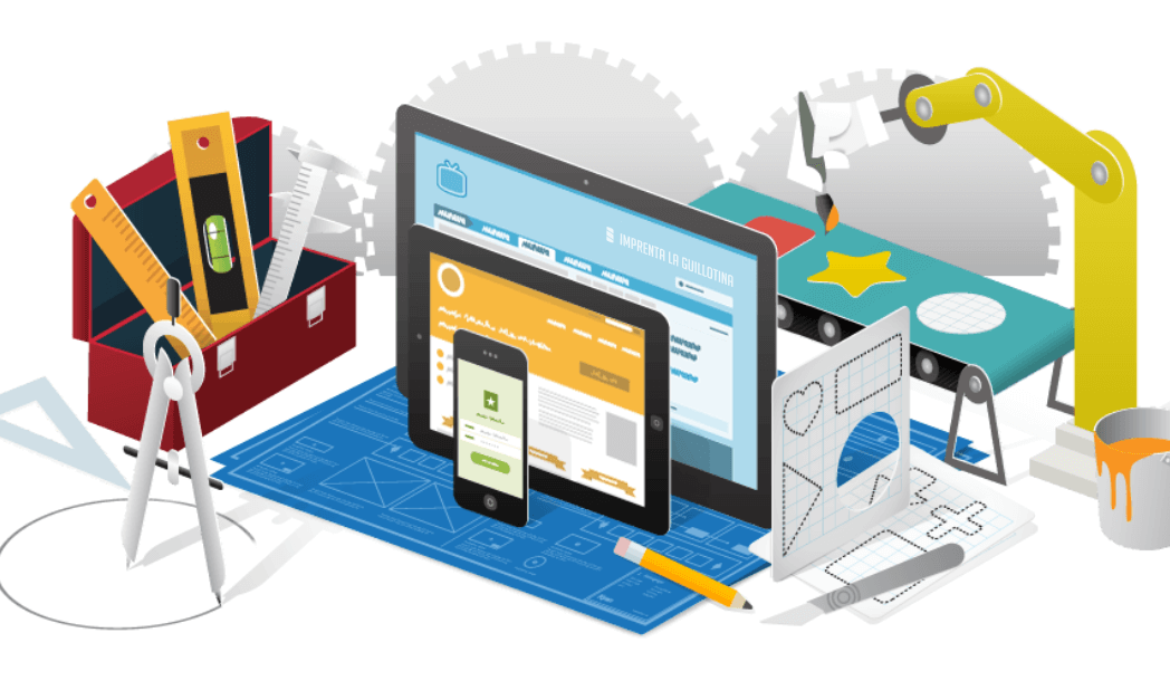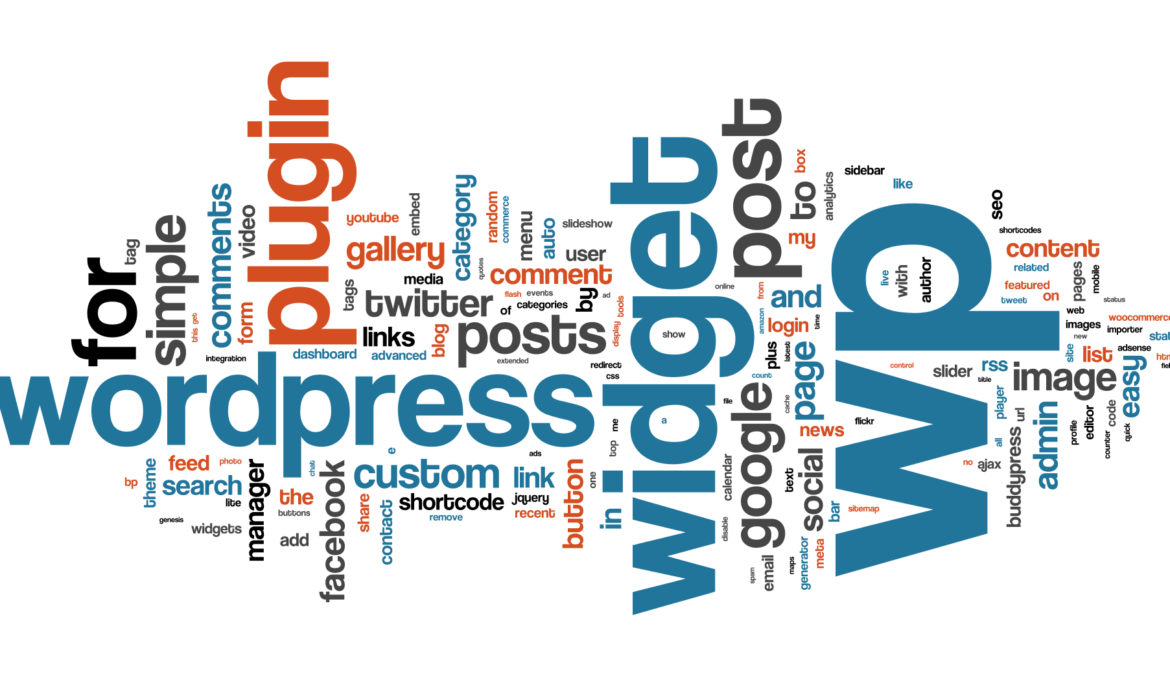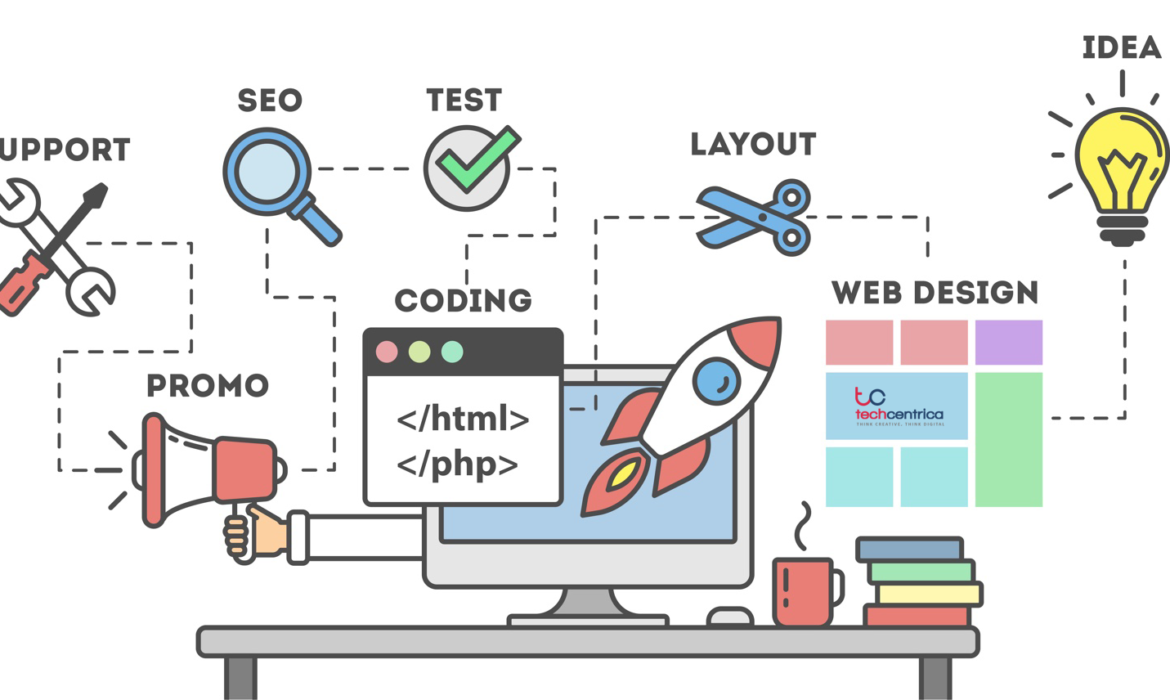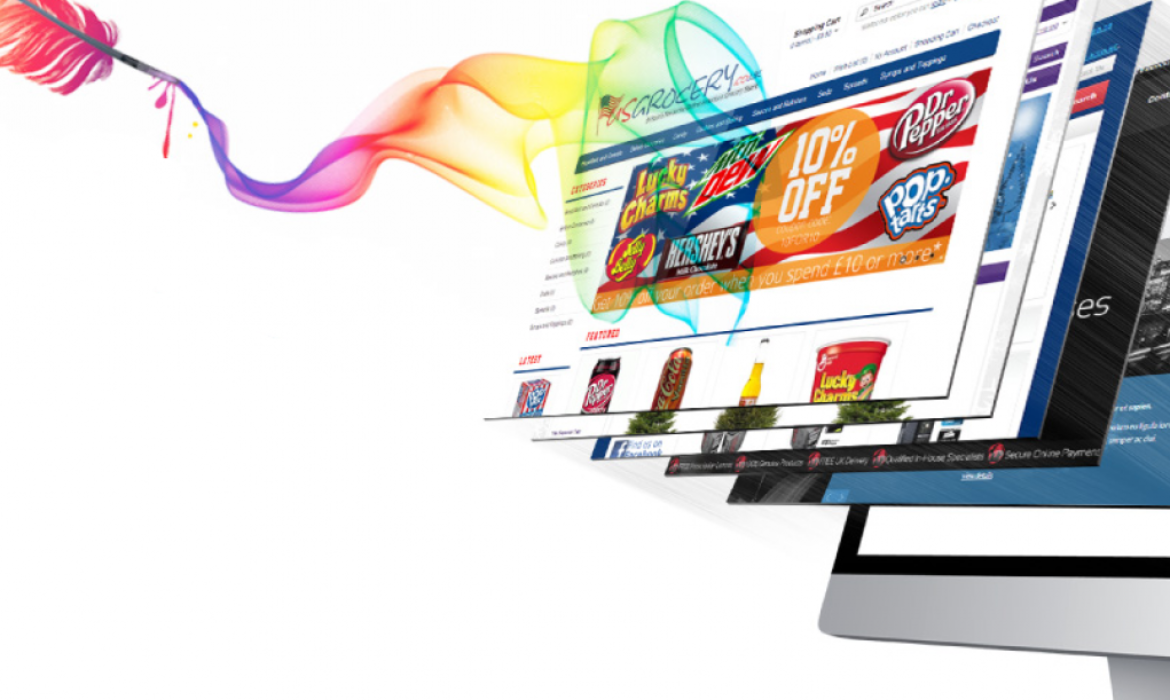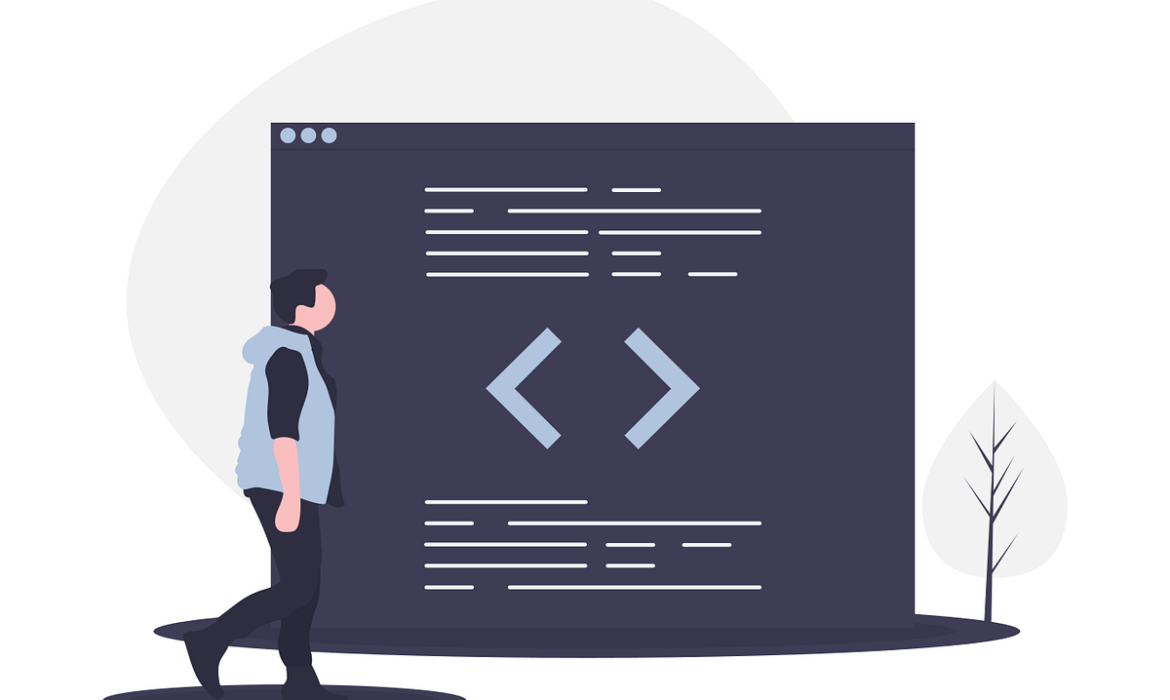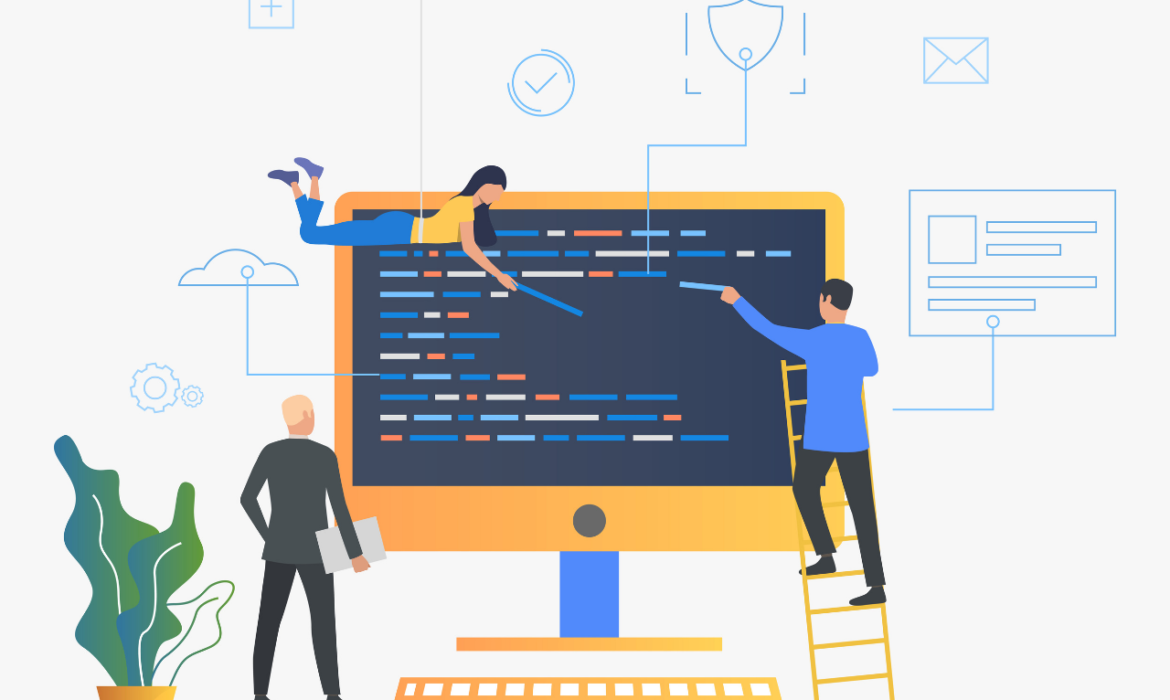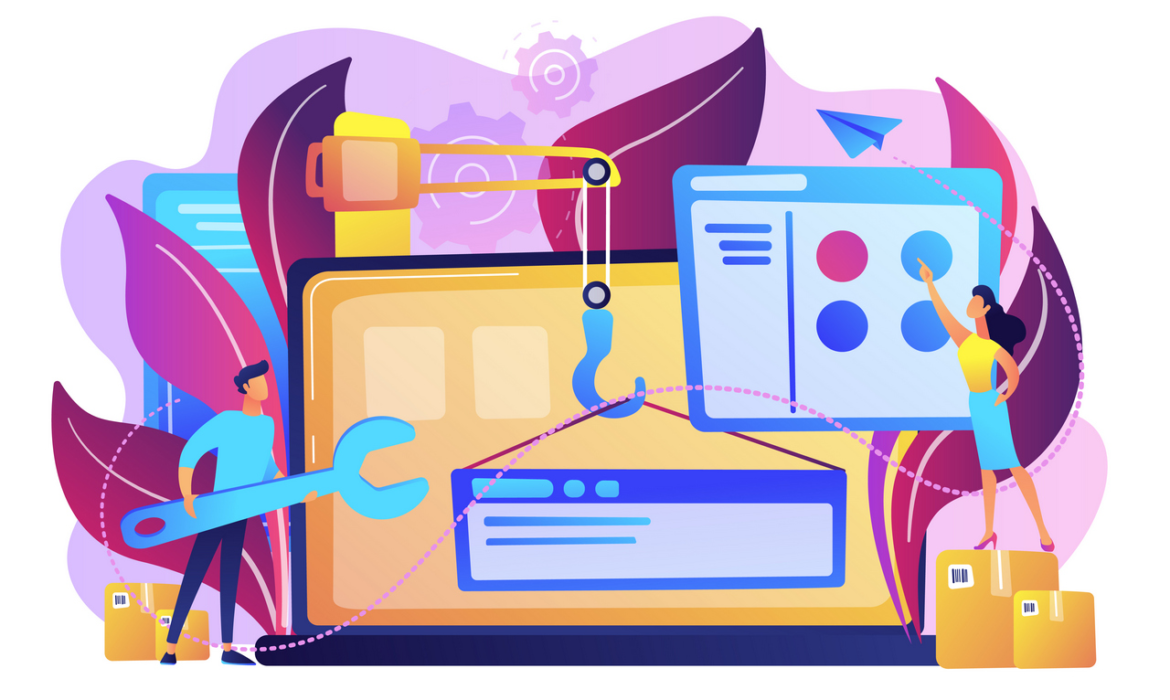WordPress Design Troubleshooting and Problem-Solving
Introduction
Design issues can significantly impact a WordPress website’s user experience. This guide provides practical steps to identify and resolve common design problems, ensuring your website looks and functions optimally.
Common Design Issues and Solutions
- Layout problems: Address issues like uneven columns, broken grids, and responsive design challenges.
- Typography issues: Fix font rendering, spacing, and readability problems.
- Image display issues: Resolve image loading, resizing, and alignment problems.
- Color and contrast issues: Improve color schemes, accessibility, and visual hierarchy.
- Responsiveness issues: Optimize your website for different screen sizes and devices.
Troubleshooting Techniques
- Inspect element: Use browser developer tools to examine HTML, CSS, and JavaScript.
- Check for conflicts: Identify conflicts between themes, plugins, and custom code.
- Test different browsers: Ensure consistent design across various browsers.
- Use a child theme: Protect customizations and isolate issues.
- Check for plugin conflicts: Temporarily deactivate plugins to identify culprits.
Improving User Experience
- Prioritize content: Ensure clear and easy-to-find content.
- Optimize page load speed: Improve website performance for faster loading times.
- Enhance accessibility: Make your website usable for people with disabilities.
- Test usability: Gather feedback from users to identify potential issues.
Záver
By following these guidelines and troubleshooting techniques, you can effectively address WordPress design issues and create a visually appealing and user-friendly website. Remember to test your changes thoroughly and prioritize user experience throughout the process.
Need a professional website setup? Contact us now.
Integrating Custom JavaScript and CSS for Enhanced Design
Introduction
Custom JavaScript and CSS code offer unparalleled control over your WordPress website’s appearance and behavior. By strategically incorporating these elements, you can create unique and engaging user experiences. This guide provides essential tips and techniques for effective integration.
Understanding the Basics
- Where to place code: Discuss options like child themes, header/footer sections, and plugins.
- Enqueuing scripts and styles: Explain how to properly register and enqueue scripts and styles.
- Dependency management: Discuss managing dependencies between scripts and styles.
Enhancing Design with Custom CSS
- Overriding theme styles: Demonstrate how to target specific elements and modify their appearance.
- Creating custom styles: Explain how to add new styles for unique design elements.
- Responsive design: Emphasize the importance of writing responsive CSS.
- Performance optimization: Provide tips for minimizing CSS file size and improving load times.
Adding Interactivity with Custom JavaScript
- Basic JavaScript functionality: Cover core JavaScript concepts and syntax.
- DOM manipulation: Explain how to interact with website elements using JavaScript.
- Event handling: Discuss techniques for creating interactive elements.
- AJAX for dynamic content: Showcase how to fetch data asynchronously without page reloads.
Best Practices for Integration
- Code organization: Structure your code for maintainability and readability.
- Performance optimization: Minimize script and style file sizes.
- Error handling: Implement error handling to prevent unexpected behavior.
- Compatibility: Test your code across different browsers and devices.
- Security: Protect your website from vulnerabilities by sanitizing user input and validating data.
Záver
By effectively integrating custom JavaScript and CSS, you can elevate your WordPress website’s design and functionality. Remember to prioritize performance, user experience, and security while experimenting with these techniques. Continuous testing and refinement are essential for achieving optimal results.
Need a professional website setup? Contact us now.
Using WordPress Hooks and Filters for Advanced Design Customization
Introduction
WordPress hooks and filters are powerful tools that allow developers to modify and extend the core functionality of WordPress without directly altering theme or plugin files. By understanding and effectively utilizing these mechanisms, you can create highly customized and efficient WordPress websites.
Understanding Hooks and Filters
- Actions: Explain how actions allow you to execute custom code at specific points in WordPress execution.
- Filters: Describe how filters enable you to modify data before it’s used by WordPress.
- Key differences: Highlight the distinction between actions and filters.
Practical Examples of Hooks and Filters
- Customizing the header: Demonstrate how to add custom elements to the header using hooks.
- Modifying content: Showcase how to filter content before it’s displayed.
- Enhancing the footer: Explain how to add custom content or scripts to the footer.
- Creating custom shortcodes: Utilize hooks to create reusable content blocks.
Best Practices for Using Hooks and Filters
- Specificity: Emphasize the importance of using specific hook names.
- Performance optimization: Discuss potential performance implications and optimization techniques.
- Testing: Highlight the need for thorough testing to prevent unexpected issues.
- Documentation: Encourage clear documentation of custom hooks and filters.
Advanced Techniques
- Creating custom hooks: Explain how to create custom hooks for specific functionalities.
- Prioritizing hooks: Discuss the order in which hooks are executed and how to influence that order.
- Debugging hooks: Provide tips for troubleshooting hook-related issues.
Záver
By mastering WordPress hooks and filters, you gain the ability to create highly customized and efficient WordPress websites. These powerful tools empower you to tailor your website to specific needs without compromising core functionality. Remember to use hooks and filters responsibly, always test your code thoroughly, and prioritize user experience.
Need a professional website setup? Contact us now.
Creating Child Themes for Safe and Secure Customization
Introduction
To ensure your WordPress customizations remain intact after theme updates, child themes are essential. This guide will walk you through the process of creating and utilizing child themes to safely modify your website’s appearance and functionality.
Understanding Child Themes
- What is a child theme? A child theme inherits the styles and functionality of a parent theme while allowing for modifications.
- Benefits of child themes: Protect customizations from theme updates, improve organization, and simplify customization.
- Basic structure: Learn about the core files required for a child theme (style.css and functions.php).
Creating a Child Theme
- Step-by-step guide: Provide clear instructions on creating a new child theme folder and files.
- Essential information in style.css: Explain the required information for the child theme to function correctly.
- Including the parent theme: Specify how to declare the parent theme in the child theme’s style.css file.
Customizing with Child Themes
- Overriding template files: Explain how to create copies of parent theme templates in the child theme to modify them.
- Adding custom CSS: Demonstrate how to add custom styles to the child theme’s style.css file.
- Utilizing functions.php: Show how to add custom functions to the child theme’s functions.php file.
- Best practices: Provide tips for efficient and effective child theme customization.
Maintaining Child Themes
- Updating the parent theme: Explain how to update the parent theme without affecting customizations.
- Troubleshooting issues: Provide guidance on common problems and solutions.
- Best practices for child theme management: Offer tips for organizing and maintaining multiple child themes.
Záver
By understanding and implementing child themes, you can confidently customize your WordPress website without compromising its integrity. This approach ensures that your design modifications remain intact even after theme updates, providing a secure and flexible development environment.
Need a professional website setup? Contact us now.
Customizing WordPress Themes for Advanced Design Control
Introduction
While WordPress offers a vast array of themes to choose from, achieving a truly unique and personalized design often requires customization. This guide explores advanced techniques to modify existing WordPress themes and unlock full design control.
Understanding Theme Structure
- Theme files: Familiarize yourself with core theme files like
style.css,header.php,footer.php, andindex.php. - Child themes: Learn how to create child themes to preserve customizations without affecting the original theme.
- Theme functions: Understand the
functions.phpfile for adding custom functions and hooks.
Customizing with Child Themes
- Create a child theme: Set up a child theme to protect your customizations.
- Override template files: Create copies of necessary files in your child theme to modify them.
- Add custom styles: Incorporate custom CSS in the child theme’s
style.cssfile. - Leverage child theme functions: Add custom functions to the child theme’s
functions.phpfile.
Advanced Customization Techniques
- CSS modifications: Use CSS to target specific elements and apply custom styles.
- PHP modifications: Edit PHP code carefully to alter theme behavior and functionality.
- Custom code snippets: Add custom code to your theme using code snippets plugins.
- Hooks and filters: Utilize WordPress hooks and filters to integrate custom code.
Best Practices for Theme Customization
- Backup your theme: Create a backup of your original theme before making changes.
- Test thoroughly: Test your customizations on different devices and browsers.
- Prioritize performance: Optimize your customizations for speed and efficiency.
- Consider accessibility: Ensure your customizations adhere to accessibility guidelines.
- Stay updated: Keep your theme and WordPress core updated to avoid conflicts.
Záver
By mastering theme customization techniques, you can create truly unique and personalized WordPress websites. Remember to approach customizations with caution, test thoroughly, and prioritize user experience. With careful planning and execution, you can achieve exceptional design results.
Need a professional website setup? Contact us now.
WordPress Design for Search Engine Optimization (SEO)
Introduction
Effective website design plays a crucial role in search engine optimization (SEO). By combining aesthetic appeal with SEO best practices, you can create a website that both attracts visitors and ranks well in search engine results. This guide provides essential tips for optimizing your WordPress website’s design for SEO.
Understanding SEO-Friendly Design Principles
- Clear site structure: Organize your website with a logical hierarchy and internal linking.
- Fast loading times: Optimize images, minimize code, and leverage caching for speed.
- Mobile-friendliness: Ensure your website is responsive and accessible on all devices.
- User experience: Create a website that is easy to navigate and provides value to visitors.
- Keyword optimization: Strategically incorporate relevant keywords into your content and design elements.
Designing for Search Engines
- Optimized page titles and meta descriptions: Craft compelling titles and descriptions that accurately reflect your content.
- Header tags: Use heading tags (H1, H2, H3, etc.) to structure content and improve readability.
- Image optimization: Optimize image file sizes and use descriptive alt text.
- Internal linking: Connect related content within your website to improve navigation and SEO.
- Mobile-first index: Prioritize mobile optimization for better search rankings.
Additional SEO Considerations
- Choose an SEO-friendly WordPress theme: Select a theme with a clean structure and fast loading times.
- Utilize SEO plugins: Leverage tools like Yoast SEO or All in One SEO to optimize your website.
- Measure and analyze: Use analytics tools to track website performance and make data-driven improvements.
Záver
By combining design principles with SEO best practices, you can create a WordPress website that not only looks great but also ranks well in search engine results. Remember, SEO is an ongoing process, so continuously monitor and optimize your website for optimal performance.
Need a professional website setup? Contact us now.
Using WordPress Design Patterns Effectively: A Guide
Introduction
Design patterns are pre-designed solutions to recurring design problems. By incorporating them into your WordPress website, you can create a more consistent, intuitive, and user-friendly experience. This guide explores various design patterns and how to apply them effectively in the WordPress context.
Understanding Design Patterns
- What are design patterns? Define design patterns and their role in web design.
- Common design patterns: Introduce popular design patterns like navigation menus, search bars, and cards.
- Benefits of using design patterns: Explain how design patterns improve user experience and efficiency.
Implementing Design Patterns in WordPress
- Choosing a suitable theme: Select a theme that aligns with your desired design patterns.
- Customizing existing patterns: Modify default patterns to match your brand identity.
- Creating custom design patterns: Develop unique patterns for specific functionalities.
- Using a design system: Create a comprehensive design system for consistency.
Popular Design Patterns for WordPress
- Navigation patterns: Explore different navigation styles (horizontal, vertical, mega menus).
- Content layout patterns: Discuss grid systems, card layouts, and hero sections.
- Form patterns: Provide examples of effective form designs (contact forms, registration forms).
- Search patterns: Implement search functionality with clear results and filters.
- Error handling patterns: Design informative and user-friendly error messages.
Best Practices for Design Pattern Implementation
- Consistency: Maintain consistent use of patterns throughout your website.
- User testing: Evaluate how users interact with your design patterns.
- Accessibility: Ensure design patterns adhere to accessibility guidelines.
- Responsive design: Adapt patterns to different screen sizes.
- Performance optimization: Consider the impact of design patterns on website speed.
Záver
By effectively utilizing design patterns, you can create a WordPress website that is both visually appealing and user-friendly. Consistent design patterns contribute to a positive user experience and strengthen your brand identity. Remember to adapt and refine your design patterns based on user feedback and evolving trends.
Need a professional website setup? Contact us now.
WordPress Accessibility Best Practices: Designing for Everyone
Introduction
Making your WordPress website accessible to people with disabilities is not just a legal requirement but also a moral obligation. By following accessibility best practices, you can create a website that is inclusive and usable by everyone, regardless of their abilities. This guide provides essential steps to improve your website’s accessibility.
Understanding Accessibility Standards
- WCAG (Web Content Accessibility Guidelines): Familiarize yourself with the WCAG guidelines to understand accessibility requirements.
- ARIA (Accessible Rich Internet Applications): Learn how ARIA attributes can enhance accessibility for screen reader users.
- User Testing: Conduct user tests with people with disabilities to identify accessibility issues.
Choosing an Accessible WordPress Theme
- Prioritize accessibility: Select a theme that adheres to accessibility standards.
- Check for WCAG compliance: Look for themes that are WCAG compliant or have accessibility features.
- Customize with care: Ensure customizations maintain accessibility.
Essential Accessibility Features
- Alternative text (alt text): Provide descriptive text for images.
- Headings: Use proper heading structure (H1, H2, H3, etc.) for content organization.
- Color contrast: Ensure sufficient contrast between text and background colors.
- Keyboard navigation: Make your website fully navigable using a keyboard.
- Skip links: Provide a link to bypass navigation for keyboard users.
- Focus indicators: Clearly indicate the focused element on the page.
- Accessible forms: Design forms with clear labels and error messages.
Additional Tips
- Regular testing: Use accessibility testing tools to identify and fix issues.
- User feedback: Gather feedback from users with disabilities to improve accessibility.
- Accessibility plugins: Consider using accessibility plugins to enhance your website.
- Continuous improvement: Accessibility is an ongoing process. Regularly review and update your website.
Záver
Creating an accessible WordPress website is essential for inclusivity and user experience. By following these guidelines and prioritizing accessibility, you can ensure that your website is usable by everyone. Remember, accessibility is not just a compliance issue but an opportunity to create a better user experience for all.
Need a professional website setup? Contact us now.
Creating a Responsive WordPress Design: A Step-by-Step Tutorial
Introduction
In today’s mobile-first world, having a responsive website is essential for reaching your audience and providing a seamless user experience. This guide will walk you through the steps of creating a responsive WordPress website that adapts flawlessly to different screen sizes.
Understanding Responsive Design Principles
- Fluid Grid Layout: Use a flexible grid system that adjusts to different screen widths.
- Flexible Images: Images should resize automatically to fit the screen.
- Media Queries: Use CSS media queries to apply specific styles for different screen sizes.
- Mobile-First Approach: Design for smaller screens first and then scale up.
Choosing a Responsive WordPress Theme
- Prioritize responsiveness: Select a theme explicitly designed for mobile devices.
- Check for customization options: Ensure you can tailor the theme to your brand.
- Evaluate speed and performance: Choose a theme that loads quickly on all devices.
- Review user reviews: Consider feedback from other users to assess theme quality.
Building a Responsive Layout
- Create a mobile-friendly navigation menu: Design a clear and easy-to-use navigation for smaller screens.
- Optimize content for mobile: Prioritize essential content and simplify layouts.
- Test on different devices: Use various devices to ensure optimal display and functionality.
- Consider touchscreens: Optimize buttons and interactive elements for touchscreens.
Optimizing Images and Media
- Compress images: Reduce file sizes without compromising quality.
- Use responsive images: Implement srcset and sizes attributes for efficient image delivery.
- Consider lazy loading: Delay image loading until they are needed.
- Optimize videos for mobile: Ensure videos play smoothly on different devices.
Testing and Refinement
- Use browser developer tools: Test your website on various screen sizes and devices.
- Gather user feedback: Collect feedback to identify areas for improvement.
- Continuously optimize: Stay updated with responsive design best practices.
Záver
Creating a responsive WordPress website is essential for reaching a wider audience and providing an optimal user experience. By following these guidelines and staying up-to-date with design trends, you can build a website that looks great and functions flawlessly on all devices.
Need a professional website setup? Contact us now.
Optimizing WordPress Website Performance: A Comprehensive Guide
Introduction
A slow-loading WordPress website can frustrate visitors and negatively impact your search engine rankings. Optimizing your website’s performance is crucial for a positive user experience and improved search visibility. This guide provides actionable steps to enhance your website’s speed and responsiveness.
Understanding Performance Metrics
Before diving into optimization, it’s essential to measure your website’s current performance. Utilize tools like Google PageSpeed Insights, GTmetrix, and Pingdom to identify areas for improvement.
Core Performance Optimization Techniques
- Image Optimization: Compress images without sacrificing quality to reduce file size.
- Minification: Remove unnecessary characters from HTML, CSS, and JavaScript files.
- Caching: Improve website load times by storing static content.
- Content Delivery Network (CDN): Distribute website content across multiple servers for faster delivery.
- Database Optimization: Optimize your WordPress database for better performance.
- Reduce HTTP Requests: Minimize the number of files your website needs to load.
- Leverage Browser Caching: Store static assets locally for faster loading.
Choosing the Right Plugins
Several WordPress plugins can assist with performance optimization:
- Caching plugins: WP Rocket, W3 Total Cache, or Fastly CDN
- Image optimization plugins: Smush, EWWW Image Optimizer
- Performance testing plugins: Pingdom, GTmetrix
Ongoing Performance Monitoring
- Regular testing: Continuously monitor your website’s speed using performance testing tools.
- Plugin management: Keep plugins updated and remove unused ones.
- Content optimization: Regularly review and optimize website content.
- Server optimization: Consider upgrading your hosting plan or using a performance-focused hosting provider.
Záver
Optimizing WordPress website performance is an ongoing process. By implementing these strategies and continuously monitoring your website’s speed, you can significantly improve user experience and boost your website’s success. Remember, a fast-loading website is essential for both user satisfaction and search engine rankings.
Need a professional website setup? Contact us now.